Passing Data as JavaScript Objects
Overview
ZingChart is incredibly flexible and accepts many forms of JavaScript objects to create and update your charts.
Full JavaScript Objects
Begin by creating a JavaScript object.
<script> var dataObj = {}; </script>
Populate your JS object with your chart configuration.
<script> var dataObj={ type: "line", title: { text: "Chart Data Object" }, series: [ { values: [69,68,54,48,70,74,98,70,72,68,49,69] } ] }; </script>
Standard JavaScript objects and JSON can both be used. Here is the above JS object in flat JSON form:
var dataObj={ type: "line", title: { text: "Chart Data Object" }, series: [ { values: [69,68,54,48,70,74,98,70,72,68,49,69] } ] };
Pass the object into your zingchart.render()function call's data option.
<script> var dataObj={ type: "line", title: { text: "Chart Data Object" }, series: [ { values: [69,68,54,48,70,74,98,70,72,68,49,69] } ] }; window.onload=function(){ zingchart.render({ id: "myChart", output: "svg", height:400, width: "100%", data:dataObj }); }; </script>
Demo
Individual Objects
You can create JavaScript objects to hold individual chart objects for use in your chart JSON.
<script> var seriesObj1={ values: [69,68,54,48,70,74,98,70,72,68,49,69] }; var seriesObj2={ values: [51,53,47,60,48,52,75,52,55,47,60,48] }; window.onload=function(){ zingchart.render({ id: "myChart2", output: "svg", height:400, width: "100%", data: { type: "line", title: { text: "Series Data Objects" }, series: [ seriesObj1,seriesObj2 ] } }); }; </script>
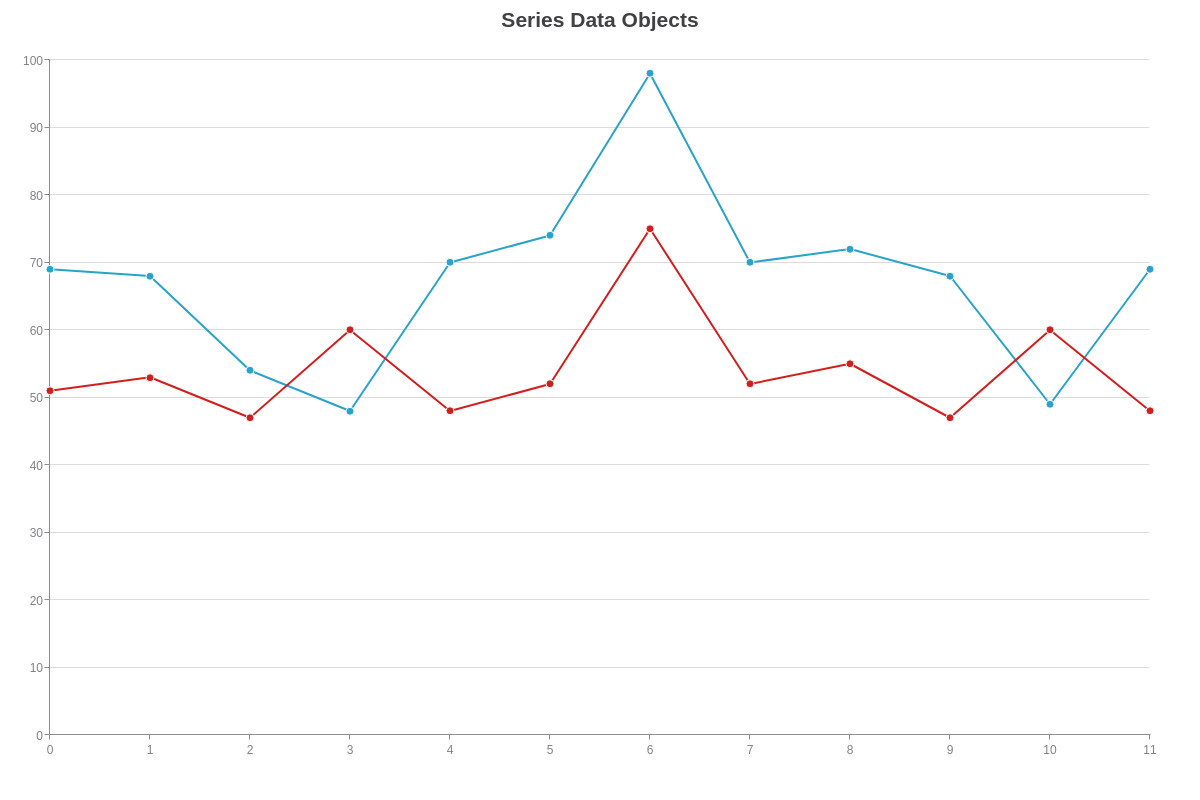
JavaScript arrays can also be used in chart data.
<script> var valueArray=[51,53,47,60,48,52,75,52,55,47,60,48]; window.onload=function(){ zingchart.render({ id: "myChart3", output: "svg", height:400, width: "100%", data: { type: "line", title: { text: "Series Values Array" }, series: [ { values:valueArray } ] } }); }; </script>
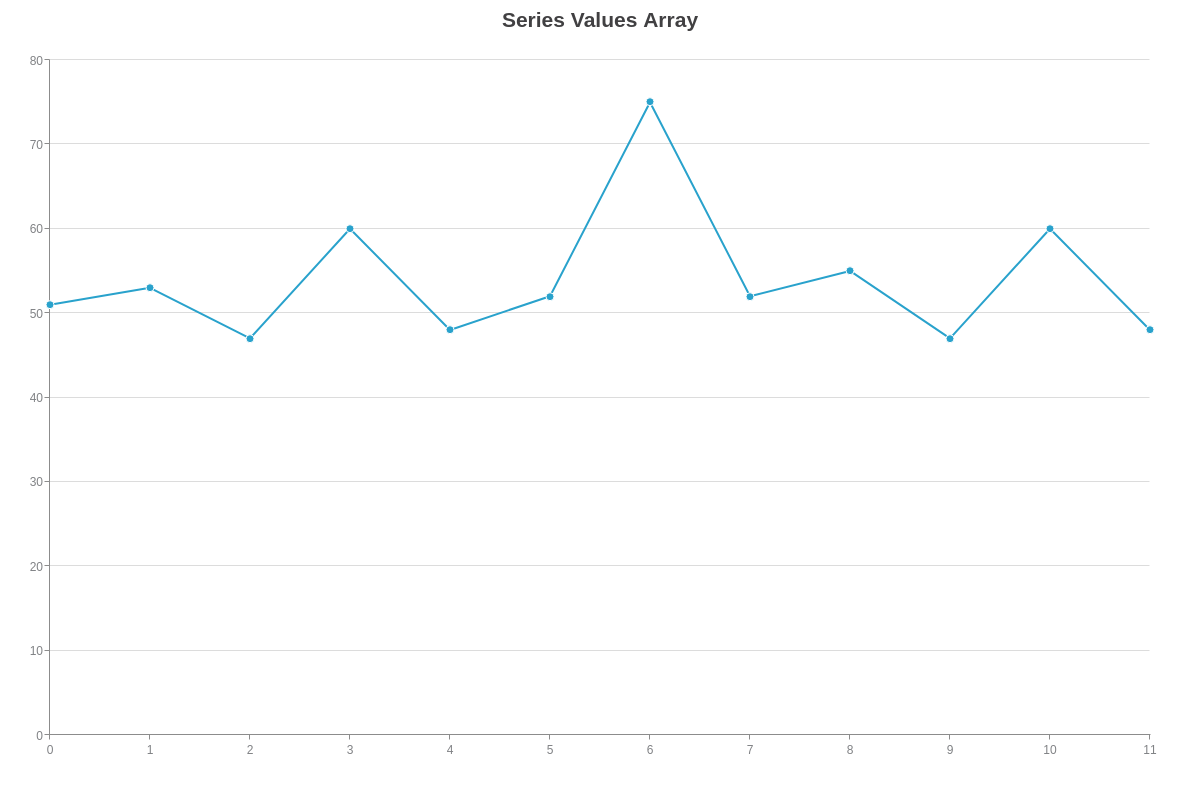
Config Objects
Use a JavaScript object to hold zingchart.render() options.
<script> var renderObj={ id: "myChart4", output: "svg", height:400, width: "100%", data: { type: "line", title: { text: "Render Object" }, series: [ { values: [51,53,47,60,48,52,75,52,55,47,60,48] } ] } }; window.onload=function(){ zingchart.render(renderObj); }; </script>
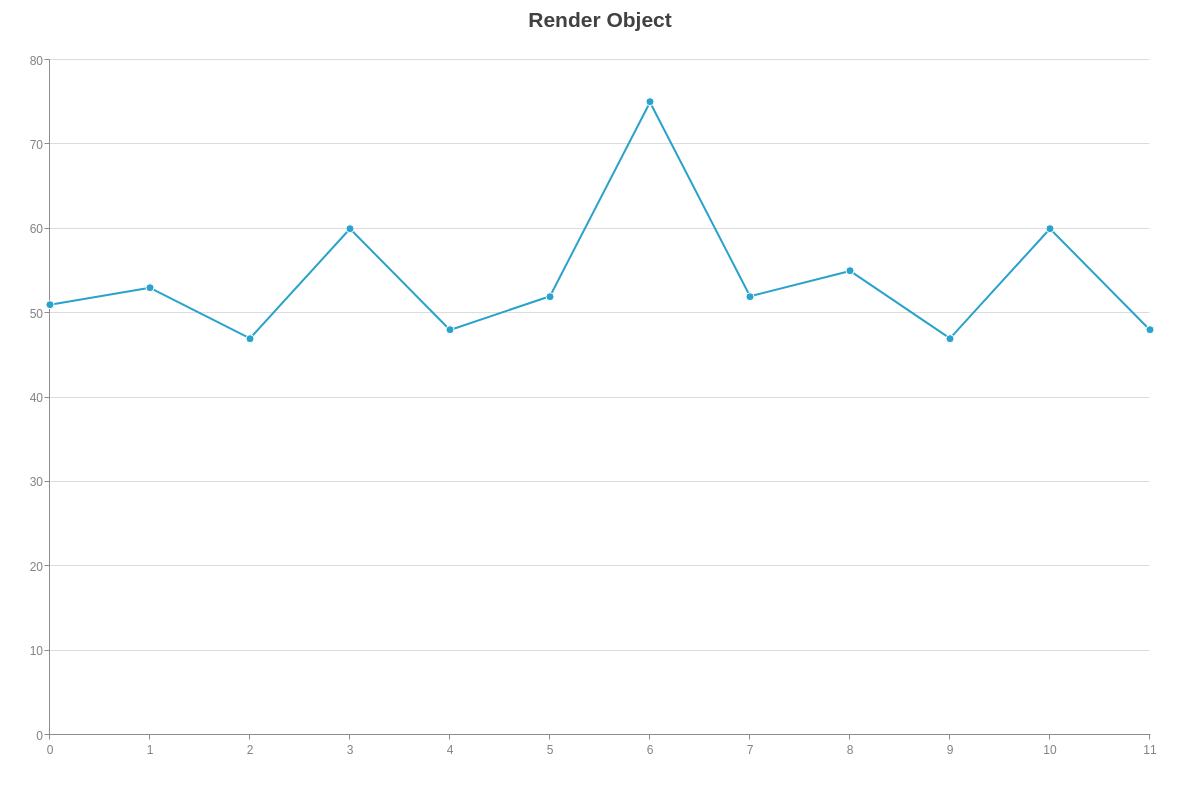
Modify object properties using dot-notation or bracket notation.
<script> var renderObj={ id: "myChart4", output: "svg", height:400, width: "100%", data: { type: "line", title: { text: "Render Object" }, series: [ { values: [51,53,47,60,48,52,75,52,55,47,60,48] } ] } }; window.onload=function(){ zingchart.render(renderObj); renderObj.id="myChart5"; renderObj[ "data" ]={ type: "line", title: { text: "Changing Properties w/ Dot-Notation and Bracket Notation" }, series: [ { values: [51,53,47,60,48,52,75,52,55,47,60,48] } ] }; zingchart.render(renderObj); }; </script>
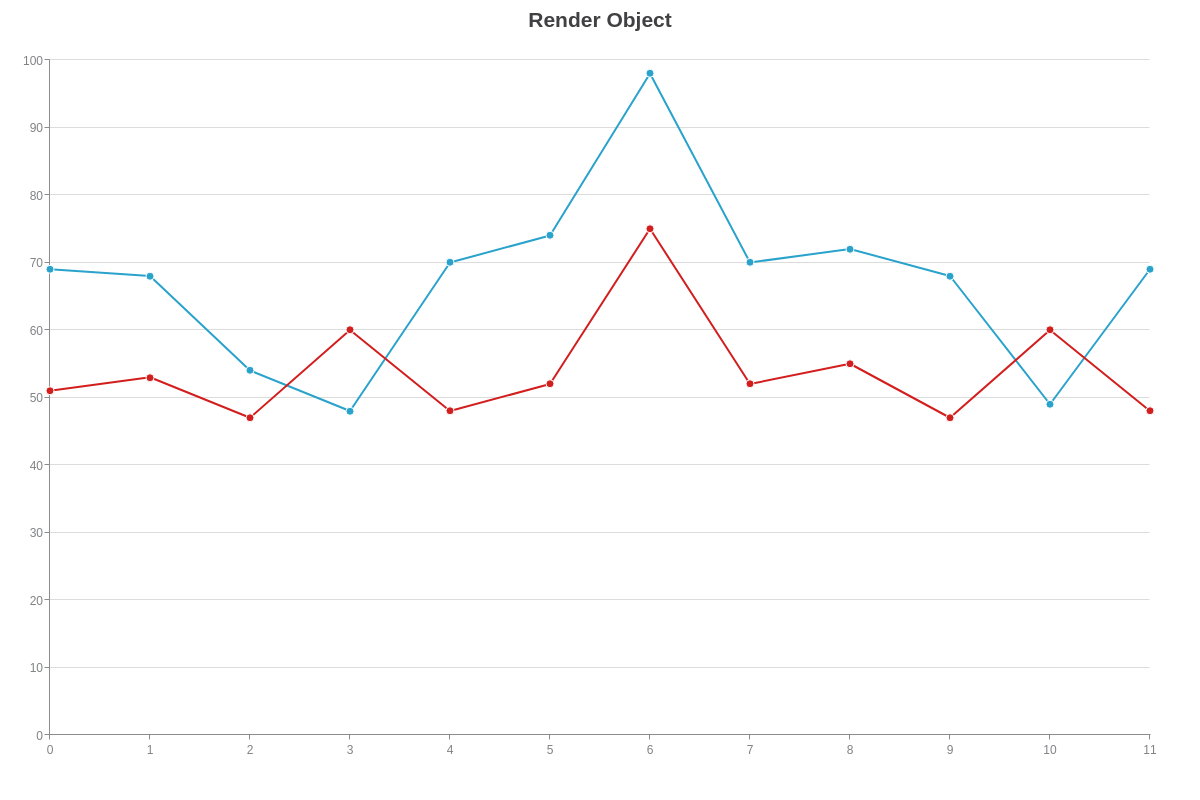
Summary
JavaScript objects allow for a ton of flexibility and can make it simple to manipulate chart data using JavaScript or our extensive API.